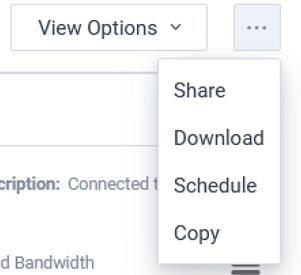View Schedule
LiveNX allows one to schedule reports hourly, daily, weekly, and monthly. These can be accessed from View Schedule for easy access to past iterations of a report of interest.
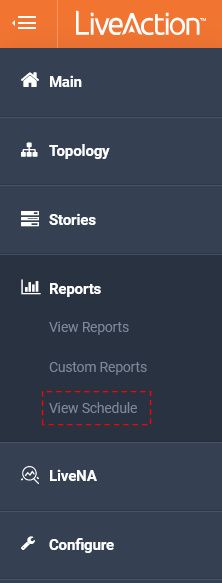
The calendar at the far right of the page provides quick access to focus the view to a specific day’s schedule reports. By default it will list all possible results.
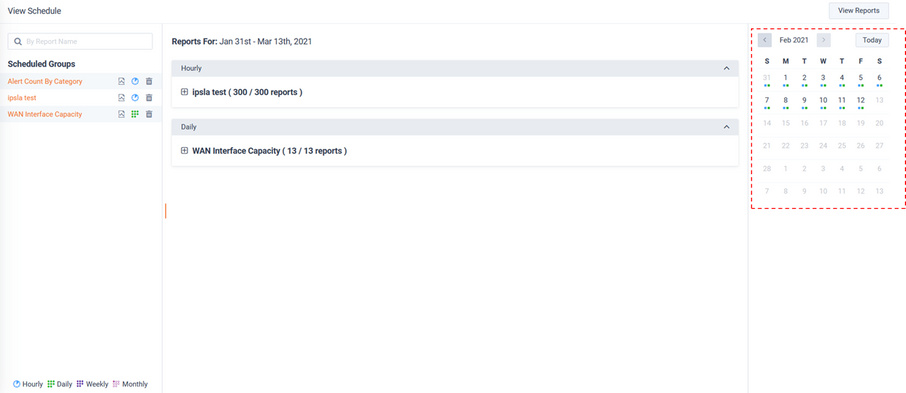
In this example the, one day has been selected and just that day’s reports are shown.
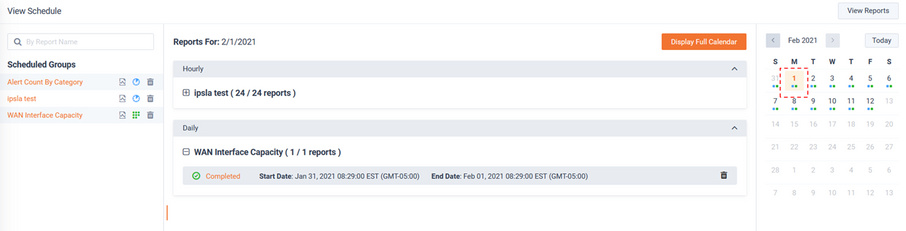
Use the button to see all results.

Click on the Completed link to see the report scheduled report results of interest.
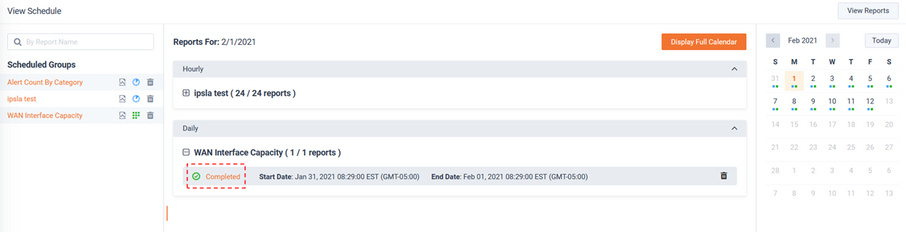
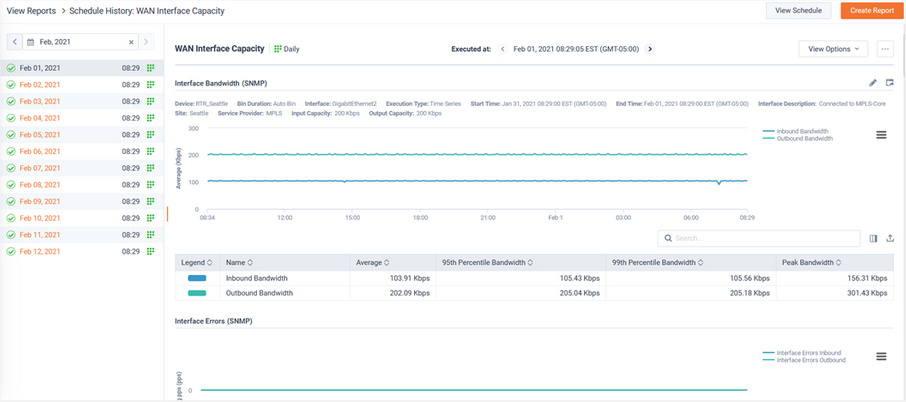
Scheduled Groups provides management for the scheduled reports.
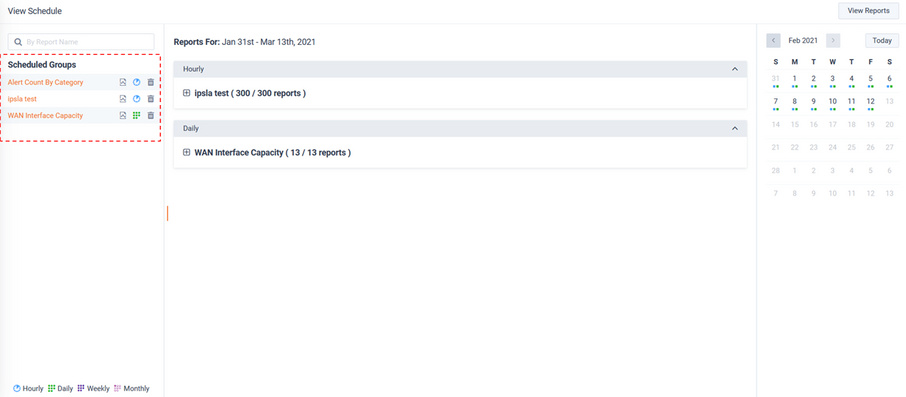
Clicking on the template name allows editing of the template’s configuration.

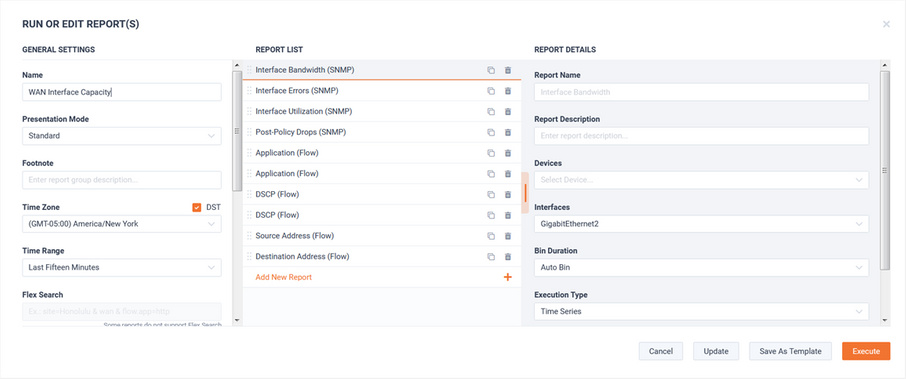
The button provides quick access to the Scheduled Report data.
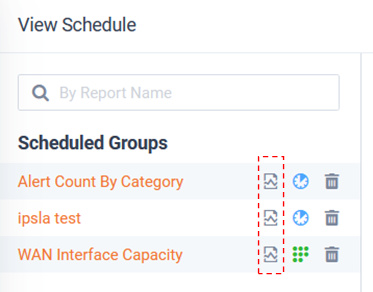
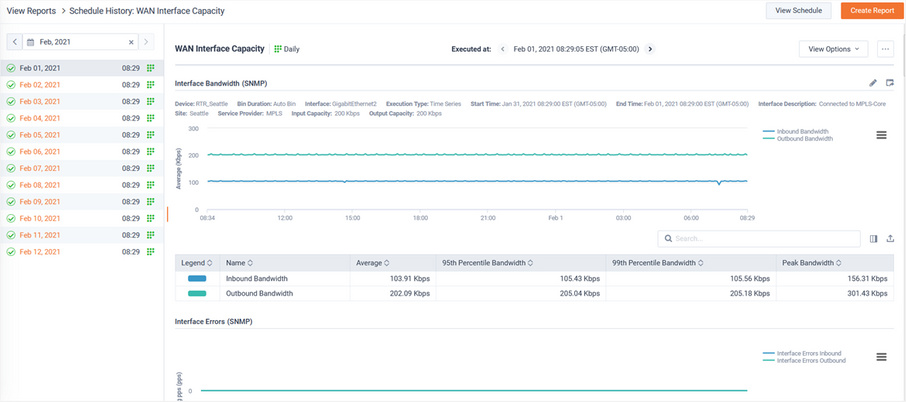
The button provides access to modify the template’s schedule.
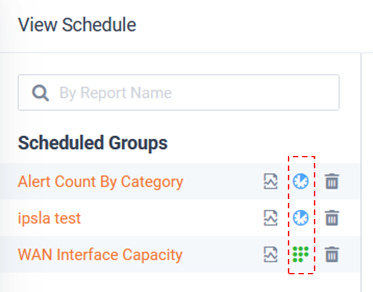
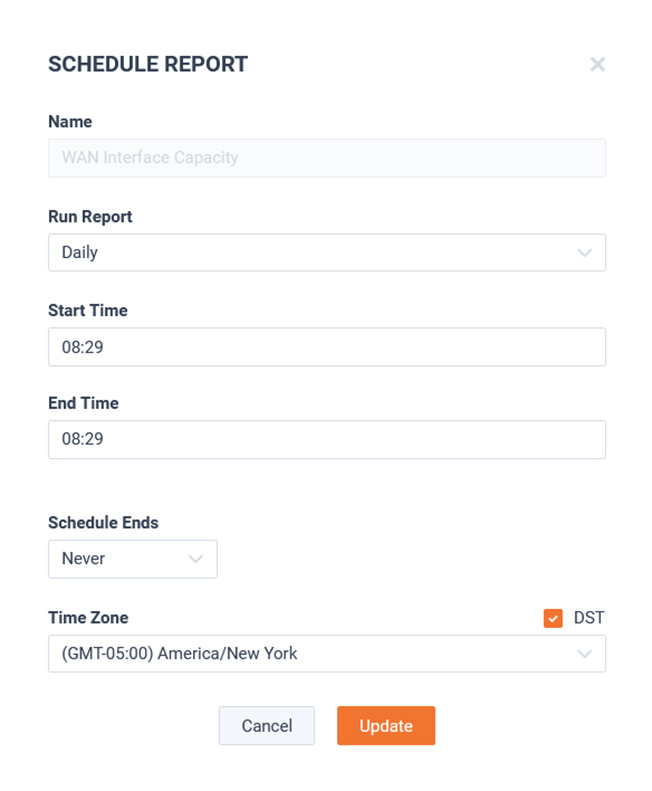
The icons indicate the type of schedule enabled for the template.

The button disables the template’s schedule. It does not delete the template.
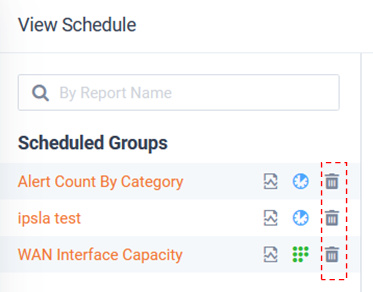
The scheduled View Reports page is very similar to a standard Report view, but for the following exceptions:
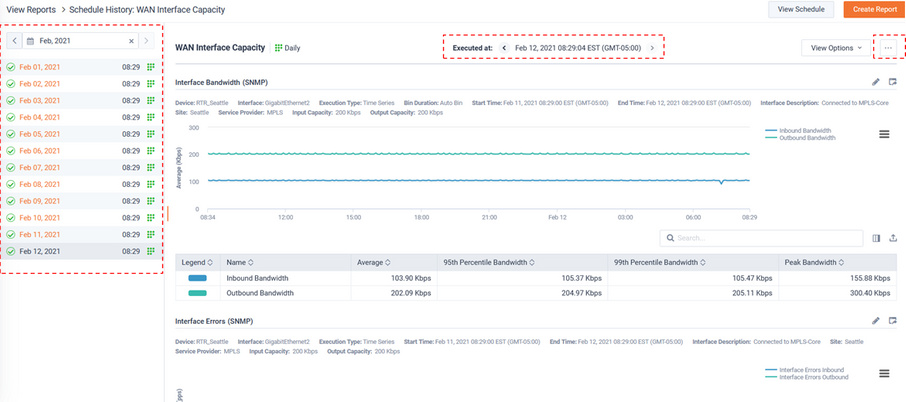
The calendar can be used for quick navigation to specific past iterations of a report.
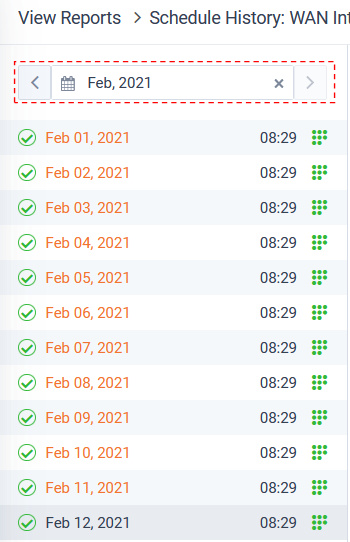
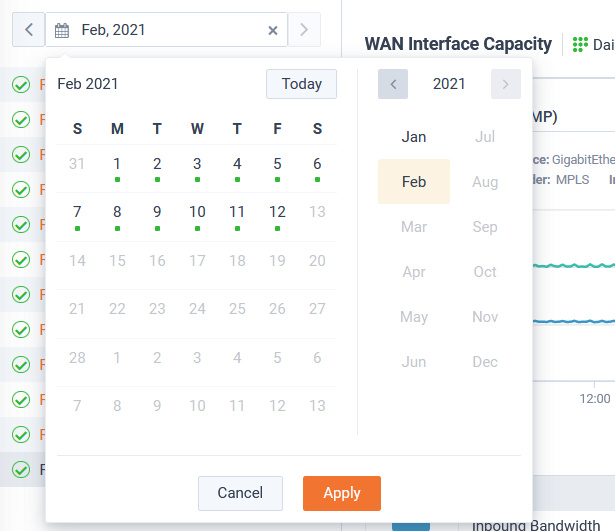
Past and future iterations of a template can be controlled via the paddles at the top of the report.

The familiar options are rolled up under a menu button.